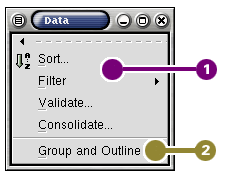3.8. The Data Menu
The Data menu is
The menu choices are grouped into the following groups:
 Data Field tools.
Data Field tools.
These menu items allow the user to re-organize data fields.
Sort... --- The Sort... menu item opens a dialog which allows users to sort a selection according to defined criteria. By default Gnumeric sorts rows depending on the contents of the cells in a particular column of each row. The sort criteria can be extended to calculate on the basis of the cells in several columns. Gnumeric can sort a selection using any number of rules. Rules can be added using the Add button. Rules with no column entered will be ignored or the user can remove these rules with the Remove button.
For each rule, the dialog has an entry box in which the column to be sorted must be entered. The dropdown box (the little down pointing arrow) will show a list of appropriate columns. The user can determine a sort order for the selection. The Advanced button allows the user to further characterize the sort criteria.
If the first row of the selection is a header, Gnumeric can be told not to shuffle this row during the sort. Gnumeric can also sort columns based on the contents of cells in specified rows, instead of shuffling rows on the basis of columns, if the user toggles the Sort to act right-left instead of top-down.
Filter --- The Filter menu item opens a sub-menu which currently only has the Advanced Filter entry. Filters are explained in Chapter 12.
Validate... --- The Validate... menu item opens the cell format dialog to the validation tab. Validation is a means of constraining the contents of a cell either to have a certain value or to fall within a certain range.
Consolidate... --- The Consolidate... menu item opens a dialog box through which a user can create derived information based on data in other worksheets.
 Group and Outline.
Group and Outline.
The sub-menu options of the Group and Outline menu are useful for creating data hiearchies within a worksheet.