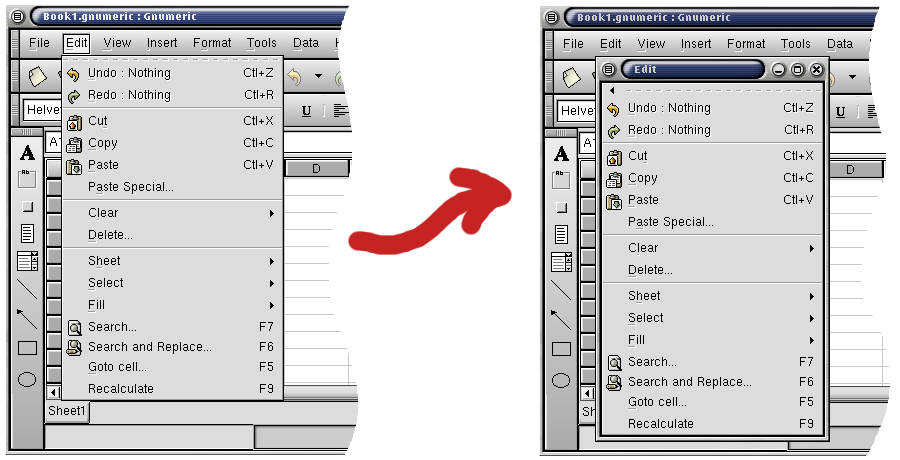Chapter 3. Gnumeric Menus
3.1. Introduction to Menus
This section of the manual describes the use of the menubar and the menus themselves. The rest of Chapter 3 then explains each entry in every Gnumeric menu, submenu or context menu.
A menu is a graphical element within a program which appears with a list of options. For instance, almost all applications have a File menu through which the user can access the computer's filesystem to open or save their work. The main menus are on the menubar. The use of these menus is discussed in Section 3.1.1.
Gnumeric also uses context menus to give users a quick way to access certain commands. The context menu will open up right under the mouse pointer when one of the mouse buttons, usually the rightmost, is clicked. This menu is called a context menu because the entries in the menu are different depending on the location of the mouse pointer. The context menus are discussed in Section 3.10.
Both the main menus, on the menubar, and context menus may have sub-menus. Sub-menus are indicated by a small right pointing arrow. To access the sub-menus, the user must move the pointer down to the sub-menu entry and carefully across to the position of the little arrow. After an instant the sub-menu will open up and the user must carefully move the pointer directly across into the sub-menu. Occasionally, when there is not enough room to the right of the currently open menu, sub-menus may open to the left. Navigating sub-menus can be difficult since the menu will close if the mouse pointer moves into any other menu entry.
Menu entries which are followed by an ellipsis (three dots) indicate that this entry will open a dialog window which will ask the user for more choices.
3.1.1. The Menubar
The default location of the menubar is at the top of the application window. The menus provide quick and organized access to all major commands such as opening files, saving files, printing and quitting the application.
The leftmost portion of the menubar is a little tab. This tab can be used to grab the menu bar and remove it from the rest of the application. This is done by clicking and holding on the tab and dragging it away from the Gnumeric window. The menu can also be placed in different parts of the Gnumeric window, so that it could appear at the very bottom of Gnumeric as is shown in Figure 3-2.
The menubars and the toolbars share this ability to be re-arranged as can be seen in Figure 3-2. The menubar is at the bottom of the Gnumeric window, the standard toolbar has been detached and the object toolbar has been moved the the right side. The user can choose what configuration works best. The toolbars can be dragged back into place in the same manner by which they were moved originally.
3.1.2. General Menu Behavior
Gnumeric menus are opened with a simple click on the name of the menu in the menu bar. Once clicked, the menu will stay open. If the mouse pointer is dragged over the name of another menu on the menubar, the first menu will close and the new menu open up. This is a useful way to look in each menu to hunt for a commands. Menus can also be opened through the keyboard. One of the letters in each menu is underlined. Typing the Alt key at the same time as the underlined letter key will open the menu. This is also true of sub-menus. Once the menus are open, the arrow keys can be used to move between menus or select an entry in a particular menu. An open menu can be closed with a click over any other area of the application or of the desktop. The menus can also be closed by typing the escape key, Esc.
3.1.2.1. Menus can be "torn-off".
Gnumeric menus, like most menus in GNOME project software, are "tear-off" menus. This means that the menu can be opened up into its own window and kept open in a differnt part of the screen. This is useful if there is a menu that you keep using for a particular task. Just beneath the top of each menu is a dashed line. Clicking on that line tears off the menu.
To get rid of a dettached menu, the dotted line can be clicked once more or the window containing the menu can simply be closed. The window can usually be closed by clicking in the top right corner of the window. Like the window containing Gnumeric, this outer window is not actually made by Gnumeric. Therefore the manner in which a user closes this window will depend on the configuration of the desktop the user has chosen.
3.1.2.2. Keyboard Shortcuts
Many menu entries are followed by a series of keynames. These keys can be used to perform the menu action without having to open the menu. These are often combinations of keys involving the control key which is labeled as Ctrl, the shift key which is labeled Shift and the function keys which are labeled with an F and then a number. For example, to quickly cut a selection (accessible through the Edit menu), the user can make a selection and then type the control key and the "x" key at the same time.