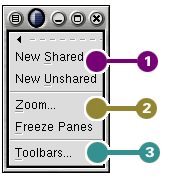3.4. The View Menu
The View menu is
The menu choices are grouped into the following groups:
 Alternative views of the current document.
Alternative views of the current document.
These menu items allow the user to open multiple views of the same document.
New Shared --- The New Shared menu item opens up a new window with the current workbook visible and where both windows are open to the same section of the workbook. If the user starts editing a different part of the sheet in one view, the other view moves automatically to that portion of the worksheet. Similarly, if the user changes to a different worksheet in one view, the other view changes also.
New Unshared --- The New Unshared menu item opens up a new window with the current workbook visible. Both view are then independent. When a change is made in either view, the other will move to show the area of the edit.
 Global changes to the current view.
Global changes to the current view.
TheZoom menu item allows a user to change the amount of the sheet visible in a window of a given size. The Freeze Panes menu item allows part of the worksheet to be frozen in place while the rest of the sheet scrolls next to it.
Zoom... --- The Zoom menu item opens a dialog which allows the user to set the magnification of any of the worksheets in the current workbook.
Freeze Panes --- The Freeze Panes menu item is used to freeze the top-most and leftmost visible portion of the worksheet. This is useful to be able to line up portions of the worksheet which are not usually together. For instance, if a user had a very large table with the titles of each oolumn of data on row 12, the user could select row 13 and select this menu item. If the user scrolled through each data row, the data would line up underneath each header.
Gnumeric freezes the portion of the worksheet which is currently visible and is above and left of the current selection. If the selection is not visible, then the frozen section will be nine rows tall and five columns wide unless the selection is in a currently visible column or row in which case that postion is used.
Gnumeric currently does not support freezing only columns or only rows. The user can simply move the selection far to the right or far below of the area they want to freeze. This will achieve the same effect. Currently, inserted objects are not tracked with frozen panes. Objects which are not in the lower right hand pane are lost from view while the panes are frozen. These objects reappear when the view is unfrozen.
 Toolbar configuration.
Toolbar configuration.
The Toolbars menu option launches a dialog to configure the presence and look of the three toolbars. This dialog allows the user either to show or completely hide each toolbar. The user can also set the toolbars to display as icons or as icons and text. The third selection Priority text only currently has no effect. This dialog allows users to view tooltips as the mouse scrolls over the toolbars. Tooltips are small windows which open up automatically when the mouse pointer is over a button. These windows contain a text explanation of the button under the mouse pointer.