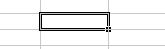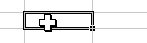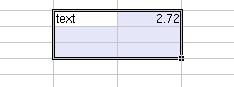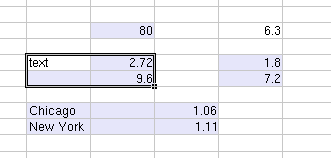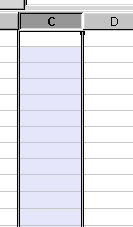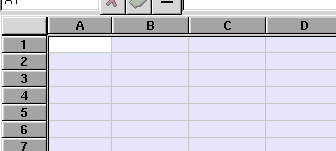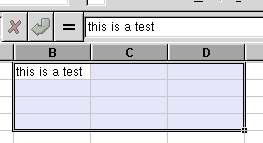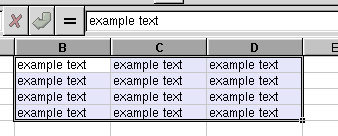6.5. Editing Cells Using the Selection
There are various ways of using the selection to ease the edition of the cells in the spreadsheet.
For instance, given a selection of cells (contiguous, or non-contiguous), data can be entered. The Enter key will accept the data and move the cursor to the next cell in the selection down the selection. The tab key will move the cursor to the rightmost cell (or it will scroll if you have reached the edge of the selection).
Control-Enter does the inverse of Enter (it moves to the previous cell in the selection, moving towards the top), while Ctrl-Tab moves the cursor to the left.
6.5.1. Simple Selections
The active cell is indicated by a dark double line with a small square in the bottom right corner. The active cell is the the one that is currently in focus and will take any input for the keyboard.
To make a cell become the active selected cell, simply move the white-cross cursor over the cell and press the MB1.
6.5.2. Selecting Multiple Cells
A selection of multiple cells is indicated by a dark double line around the extents of the selection. The top-left cell appears much like a single selected cell while the rest of the selection is the inverse color.
To make a continuous selection of cells, click on the cell with the white_cross cursor and drag the extents of the selection until it comprises the area you wish to select, and release.
6.5.3. Discontinuous Selections
To select a set of cells that may not be continuous, use ctrl+MB1 and drag to argument an existing selection. The cells can be added individually or as parts of other selections.
6.5.4. Keyboard Shortcuts
The quickest way to make large selections, especially when your already using the keyboard is to just use the keyboard selection tools. The basic use is to press Shift-arrow keys to make a new selection.
To select an entire row of cells, press Shift+space. This is equivalent to pressing the row label button on the left side of the sheet.
To select an entire column of cells, press Ctrl- Space. This is equivalent to pressing the column label button on the top of the sheet.
To select the entire sheet, press Ctrl-A. This is equivalent to pressing the button in the top left corner of the sheet.
Shift-Arrow : Define selection with cursor keys.
Ctrl-Arrow : Jump to the end of the current region.
Alt-Space : Select current row.
Ctrl-Space : Select current column.
Ctrl-A : Select the entire sheet.
Ctrl-/ : Select the array formula arround the current edit position.
6.5.5. Filling a Region With the Same Text or Value
For a set of cells that need to get filled with the same value, the easiest way is to make a selection using one of the above mentioned, then enter the value into one of the cells like normal, but instead of pressing enter, press Ctrl-enter instead. The selection will fill with the value entered for that cell.
For cases where you want to fill with number sequences, or dates, or other sorted data, you may want to use the autofill option.