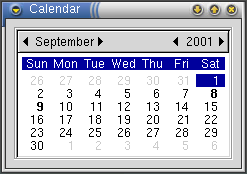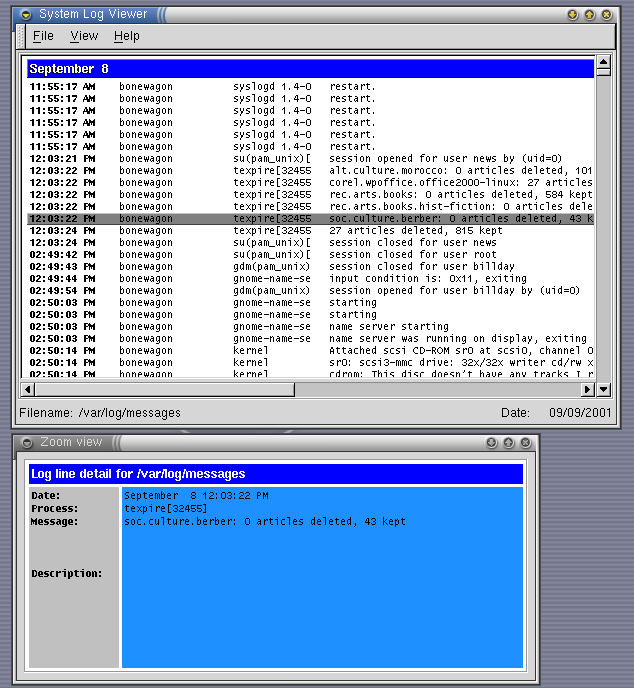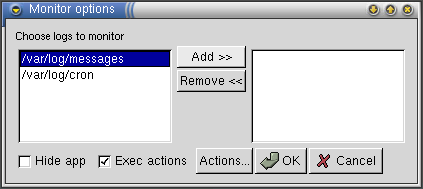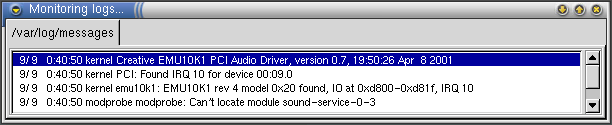Logview Utilities
Logview comes with a few tools to help you make use of your logs.
The Calendar displays a monthly calendar, with dates that have log entries displayed in bold or colored font. Click on the date in the calendar to display the log entries for that date.
The logstats tool displays basic statistics about the log, including the log full pathname, the size of the log file in bytes, the date the log was last modified, the date the log was started, the date of the most recent log entry and the number of lines in the log.
Zoom opens a window with detailed information on the selected log entry. For some of the more common log entries, the zoom window also contains a description of what the log entry means. The zoom window dynamically updates as you scroll through the entries in the main logview window.
To close the calendar, logstats or zoom window, use the close icon in the window title bar, as there is no close button in the logview window itself.
Monitor
logview comes with a simple monitoring utility. To monitor a log, open the log, then click File, Monitor. Select the log(s) to monitor from the Monitor options dialog box and click Add.
 | NOTE |
|---|---|
The Actions and Hide App buttons are not yet operable in this version of logview. |
When you monitor a log, the last few entries of the log are displayed in a separate monitor window. The monitor window updates automatically as new log entries are made. As with the main logview window, you can monitor more than one log at a time, but only one log is displayed at a time. The other monitored logs are displayed as tabs in the monitor window.