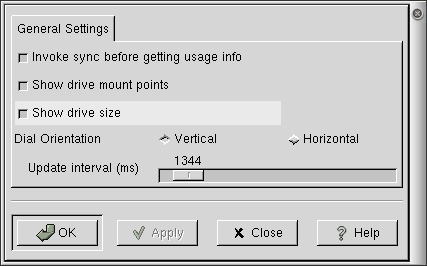Customization
To change default settings, select Properties command in Settings menu. This launches the General Settings dialog, shown in .
Invoking Sync
The Invoke sync before getting usage info check box ensures GDiskFree has the most up-to-date data when its display is updated. Under normal operating conditions, the kernel doesn't always immediately write file data to the disks, storing it in a memory buffer and then periodically writing to the disks to speed up operations. Checking this box forces the kernel to update the disk files before GDiskFree's display is updated, ensuring up-to-date information. This comes at the cost of slightly slower performance.
Mount Points
Checking the Show drive mount points check box displays the mount point beneath each drive. This is the equivalent of the directory in your file system in which the disk's contents appear.
Show Drive Size
Checking Show drive size causes GDiskFree to display the total size of the disk drive.
Orientation
Dial Orientation can be used to change the appearance of GDiskFree's display, either lining the dials up horizontally or stacking them vertically.
Update Interval
Update interval determines the time, in seconds, between GDiskFree updates. Change the number by left-clicking with your mouse on the slider bar and sliding it to the left or right. The update interval, in seconds, displays above the slider bar.
 | Warning |
|---|---|
|
Setting this to 1 second is probably a bad idea, as your computer will spend a substantial portion of its time and energy updating GDiskFree instead of doing real work. |
Geometry
You can also control the size and positioning of GDiskFree when launching it from the command line with the geometry command line option. gdiskfree --geometry 200x300+30+50, for example, will create a GDiskFree window 200 pixels wide and 300 pixels high, with its top left corner located 30 pixels horizontally and 50 pixels vertically from the top left corner of your screen.