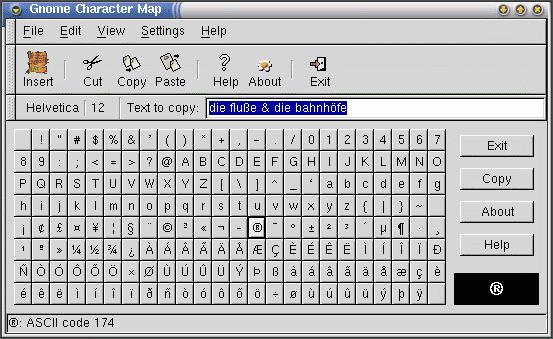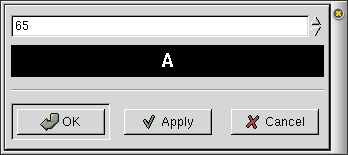Using GNOME Character Map
Basic usage
Starting GNOME Character Map opens the Main window, shown in .
Create the desired text by clicking on the character buttons. Notice that as your mouse moves over each character, the character is shown in the Previewer (the black box to the right). You may also enter standard keyboard text by typing on the keyboard. (You may have to click in the entry to bring the cursor focus to the entry.) If you cannot find a character you would like to type, you may specify the character by its code (a number between 0 and 255) by using the Insert Character Dialog, which is accessible under the Edit menu.
After you are finished creating the text, click on the Copy button to copy the text in the entry to the clipboard. Alternately, you can click on the Cut button to both copy the text to the clipboard and erase it from the entry. You can also use the items in the Edit menu or the keyboard shortcuts shown in this menu to cut, copy, and paste.
To paste the text, first switch to your text editor, word processor, or whatever. Then press the middle mouse button (or emulate it by pressing both the left and right mouse buttons together) to paste the text.
 | Situations Where Pasting Text Won't Work |
|---|---|
|
If you try to paste the text from the clipboard but it does not appear, then there are several possible reasons why:
|
Menus
The menu bar, located at the top of the Main Window, contains the following menus:
- File
-
This menu contains:
-
+ + + + + + + + + + + + + + + + + + + + + + ->Exit+ + + + + + + + + + + ( Ctrl-Q ) which closes GNOME Character Map.
-
- Edit
-
This menu contains:
-
+ + + + + + + + + + + + + + + + + + + + + + ->Cut+ + + + + + + + + + + ( Ctrl-X ) which cuts (removes) the text from the entry and places it in the clipboard.
-
+ + + + + + + + + + + + + + + + + + + + + + ->Copy+ + + + + + + + + + + ( Ctrl-C ) which copies the text from the entry and places it in the clipboard, while leaving the original text in the entry.
-
+ + + + + + + + + + + + + + + + + + + + + + ->Paste+ + + + + + + + + + + ( Ctrl-V ) which pastes any text in the clipboard (which was placed there by a previous cut or copy) into the entry.
-
+ + + + + + + + + + ->Clear+ + + + + + + + + + + clear all text in the entry.
-
+ + + + + + + + + + ->Select All+ + + + + + + + + + + which selects all text in the entry.
-
+ + + + + + + + + + ->Insert Character+ + + + + + + + + + + which opens the Insert Character Dialog (see which allows you to specify the code for the character you wish to insert.
-
- View
-
This menu contains:
-
+ + + + + + + + + + ->Action Toolbar+ + + + + + + + + + + determines whether the icon-based toolbar below the top menu bar and above the text entry is shown.
-
+ + + + + + + + + + ->Text Toolbar+ + + + + + + + + + + determines whether the toolbar below the action toolbar and above the character table is shown.
-
+ + + + + + + + + + ->Statusbar+ + + + + + + + + + + determines whether the status bar is shown at the bottom of the window. The status bar shows character below the mouse pointer and the corresponding character code.
-
- Settings
-
This menu contains:
-
Character Table's Font... sets the character table's font.
-
Insert at End sets whenether a character should be inserted at the end of the entry, when you click on a button in the character table.
-
Focusable Buttons sets whenether the buttons in the character table are focusable or not. This is useful in times when you want to select a character from the character table and use the keyboard to insert a character in the entry, but don't want to click on the entry everytime you clicked on a button.
-
- Help
-
This menu contains:
-
Manual shows this manual.
-
About shows basic information about GNOME Character Map, such as the author's name and the application version number.
-